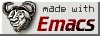Download <a href="hoka/vebu/sary-ruby-1.2.0.tar.gz">the sary-ruby package</a> from <a href="http://sary.sourceforge.net">sary-ruby homepage</a>. <table bgcolor="#000000" border="1"><tr><td border="0"><font color="#FFFF00"><b>$ wget -c <a href="http://sary.sourceforge.net/sary-ruby-1.2.0.tar.gz">http://sary.sourceforge.net/sary-ruby-1.2.0.tar.gz</a></b></td></tr></table></p>
Unpack. <table bgcolor="#000000" border="1"><tr><td border="0"><font color="#FFFF00"><b>$ tar xzvf sary-ruby-1.2.0.tar.gz</b></td></tr></table></p>
Compile. <table bgcolor="#000000" border="1"><tr><td border="0"><font color="#FFFF00"><b>$ cd sary-ruby-1.2.0<br />$ ruby extconf.rb<br />$ make<br />$ make install</b></td></tr></table></p></li> <li>Install suikyo.
Download <a href="hoka/vebu/suikyo-2.1.0.tar.gz">the suikyou package</a> from the <a href="http://prime.sourceforge.jp/src/suikyo-2.1.0.tar.gz">suikyo repository</a>. <table bgcolor="#000000" border="1"><tr><td border="0"><font color="#FFFF00"><b>$ wget -c <a href="http://prime.sourceforge.jp/src/suikyo-2.1.0.tar.gz">http://prime.sourceforge.jp/src/suikyo-2.1.0.tar.gz</a></b></td></tr></table></p>
Unpack. <table bgcolor="#000000" border="1"><tr><td border="0"><font color="#FFFF00"><b>$ tar xzvf suikyo-2.1.0.tar.gz</b></td></tr></table></p>
Install. <table bgcolor="#000000" border="1"><tr><td border="0"><font color="#FFFF00"><b>$ cd suikyo-2.1.0<br />$ ./configure<br />$ make<br />$ make install</b></td></tr></table></p></li> <li>Install ruby-progressbar.
Download <a href="hoka/vebu/ruby-progressbar-0.9.tar.gz">the ruby-progressbar package</a> from <a href="http://namazu.org/~satoru/ruby-progressbar/index.html.ja">the ruby-progressbar webpage</a> <table bgcolor="#000000" border="1"><tr><td border="0"><font color="#FFFF00"><b>$ wget -c <a href="http://0xcc.net/ruby-progressbar/ruby-progressbar-0.9.tar.gz">http://0xcc.net/ruby-progressbar/ruby-progressbar-0.9.tar.gz</a></b></td></tr></table></p>
Unpack. <table bgcolor="#000000" border="1"><tr><td border="0"><font color="#FFFF00"><b>$ tar xzvf ruby-progressbar-0.9.tar.gz</b></td></tr></table></p>
Copy <strong>progressbar.rb</strong> to Ruby's path, where other .rb files reside.</p></li> <li>Install prime server.
Download <a href="hoka/vebu/prime-1.0.0.1.tar.gz">the prime server package</a> from <a href="http://prime.sourceforge.jp/src/">the Prime distribution site</a>. <table bgcolor="#000000" border="1"><tr><td border="0"><font color="#FFFF00"><b>$ wget -c <a href="http://prime.sourceforge.jp/src/prime-1.0.0.1.tar.gz">http://prime.sourceforge.jp/src/prime-1.0.0.1.tar.gz</a></b></td></tr></table></p>
Unpack. <table bgcolor="#000000" border="1"><tr><td border="0"><font color="#FFFF00"><b>$ tar xzvf prime-1.0.0.1.tar.gz</b></td></tr></table></p>
Install. <table bgcolor="#000000" border="1"><tr><td border="0"><font color="#FFFF00"><b>$ cd prime-1.0.0.1<br />$ ./configure<br />$ make<br />$ make install<br />$ make install-etc</b></td></tr></table></p></li> <li>Install prime dictionary.
Download <a href="hoka/vebu/prime-dict-1.0.0.tar.gz">the prime-dict package</a> from <a href="http://prime.sourceforge.jp/src/">the Prime distribution site</a>. <table bgcolor="#000000" border="1"><tr><td border="0"><font color="#FFFF00"><b>$ wget -c <a href="http://prime.sourceforge.jp/src/prime-dict-1.0.0.tar.gz">http://prime.sourceforge.jp/src/prime-dict-1.0.0.tar.gz</a></b></td></tr></table></p>
Unpack. <table bgcolor="#000000" border="1"><tr><td border="0"><font color="#FFFF00"><b>$ tar xzvf prime-dict-1.0.0.tar.gz</b></td></tr></table></p>
Install. <table bgcolor="#000000" border="1"><tr><td border="0"><font color="#FFFF00"><b>$ cd prime-dict-1.0.0<br />$ ./configure<br />$ make<br />$ make install</b></td></tr></table></p></li> </ul>
This finishes the server installation. Now the emacs frontend must be installed. To install it, follow these steps, based on the <a href="hoka/vebu/prime-for-emacs.html">Prime emacs frontend installation guide</a>, originally found <a href="http://taiyaki.org/prime/emacs/">here</a>.</p> <ul> <li>Install APEL.
Download <a href="hoka/vebu/apel-10.7.tar.gz">the APEL package</a> from <a href="http://cvs.m17n.org/elisp/APEL/">the APEL distribution site</a>. <table bgcolor="#000000" border="1"><tr><td border="0"><font color="#FFFF00"><b>$ wget -c <a href="http://kanji.zinbun.kyoto-u.ac.jp/~tomo/lemi/dist/apel/apel-10.7.tar.gz">http://kanji.zinbun.kyoto-u.ac.jp/~tomo/lemi/dist/apel/apel-10.7.tar.gz</a></b></td></tr></table></p>
Unpack. <table bgcolor="#000000" border="1"><tr><td border="0"><font color="#FFFF00"><b>$ tar xzvf apel-10.7.tar.gz</b></td></tr></table></p>
Install. <table bgcolor="#000000" border="1"><tr><td border="0"><font color="#FFFF00"><b>$ cd apel-10.7<br />$ make<br />$ make install</b></td></tr></table></p></li> <li>Install MELL.
Download <a href="hoka/vebu/mell-1.0.0.tar.gz">the MELL package</a> from <a href="http://taiyaki.org/elisp/mell/src/">the MELL distribution site</a>. <table bgcolor="#000000" border="1"><tr><td border="0"><font color="#FFFF00"><b>$ wget -c <a href="http://taiyaki.org/elisp/mell/src/mell-1.0.0.tar.gz">http://taiyaki.org/elisp/mell/src/mell-1.0.0.tar.gz</a></b></td></tr></table></p>
Unpack. <table bgcolor="#000000" border="1"><tr><td border="0"><font color="#FFFF00"><b>$ tar xzvf mell-1.0.0.tar.gz</b></td></tr></table></p>
Install. <table bgcolor="#000000" border="1"><tr><td border="0"><font color="#FFFF00"><b>$ cd mell-1.0.0<br />$./configure<br />$ make<br />$ make install</b></td></tr></table></p></li> <li>Install prime-el.
Download <a href="hoka/vebu/prime-el-1.5.1.3.tar.gz">the prime-el package</a> from <a href="http://prime.sourceforge.jp/src/">the prime-el distribution site</a>. <table bgcolor="#000000" border="1"><tr><td border="0"><font color="#FFFF00"><b>$ wget -c <a href="http://prime.sourceforge.jp/src/prime-el-1.5.1.3.tar.gz">http://prime.sourceforge.jp/src/prime-el-1.5.1.3.tar.gz</a></b></td></tr></table></p>
Unpack. <table bgcolor="#000000" border="1"><tr><td border="0"><font color="#FFFF00"><b>$ tar xzvf prime-el-1.5.1.3.tar.gz</b></td></tr></table></p>
Install. <table bgcolor="#000000" border="1"><tr><td border="0"><font color="#FFFF00"><b>$ cd prime-el-1.5.1.3<br />$./configure<br />$ make<br />$ make install<br />$ make install-etc</b></td></tr></table></p></li> </ul>
Now, to finish the installation, modify you <strong>.emacs</strong> file, according to <a href="hoka/vebu/mell.html">MELL installation guide</a>, originally found <a href="http://taiyaki.org/elisp/mell/">here</a> and the <a href="hoka/vebu/prime-for-emacs.html">Prime emacs frontend installation guide</a>, originally found <a href="http://taiyaki.org/prime/emacs/">here</a>.</p>
Add the following lines to your <strong>.emacs</strong> file:</p>
;;; MELL (Emacs Lisp ライブラリ)
(require 'init-mell)
;;; Suikyo (ローマ字ひらがな変換ライブラリ)
(require 'init-suikyo)
;;; PRIME for Emacs
(require 'init-prime)
(setq prime-toggle-key "C-xC-j")
(global-set-key prime-toggle-key 'japanese-prime)</p>
Now restart emacs. After this, when you hit C-x C-j prime input will start and you can type predictivelly.</p>
However, under cygwin, Prime still doesn't run.</p>
For some reason emacs get stuck in busy mode, displaying the clock, after displaying the message:</p>
<em>Loading /home/shiroikuma/.prime/Custom_prime-el.el (source)...done</em> <!— Page published by Emacs Muse ends here —> </div> <i>To send me feedback about this page, use the below email.</i><br /> <b>© sumoudou.org 2010</b><br /> <img style="border:0" alt="sumoudou.org" src="email.gif" width="129" height="10" /><br /> <a href="http://www.gnu.org/" style="text-decoration: none;"><img style="border:0" alt="GNU" src="powered-by-gnu.png" />]] <a href="http://www.gnu.org/software/emacs/emacs.html" style="text-decoration: none;"><img style="border:0" alt="GNU Emacs" src="made-with-emacs.png" />]] <a href="http://hcoop.net/" style="text-decoration: none;"><img style="border:0" alt="HCoop" src="hcoop-proud-member.png" />]] <a href="http://hcoop.net/" style="text-decoration: none;"><img style="border:0" alt="HCoop" src="hosted-by-hcoop.png" />]] <a href="http://mwolson.org/projects/EmacsMuse.html" style="text-decoration: none;"><img style="border:0" alt="Emacs Muse" src="made-with-muse.png" />]] <a href="http://mwolson.org/projects/EmacsMuse.html" style="text-decoration: none;"><img style="border:0" alt="Emacs Muse" src="powered-by-muse.png" />]] <br /> <a href="http://www.fsf.org/resources/formats/playogg" style="text-decoration: none;"><img style="border:0" alt="Ogg" src="play-ogg.png" />]] <a href="http://www.catb.org/hacker-emblem/" style="text-decoration: none;"><img style="border:0" alt="Glider" src="glider.png" />]] <a href="http://ubuntu.com/" style="text-decoration: none;"><img style="border:0" alt="Ubuntu" src="ubuntu.png" />]] <a href="http://validator.w3.org/check?uri=referer" style="text-decoration: none;"><img style="border:0" alt="Valid XHTML 1.0 Strict!" src="valid-xhtml10-blue.png" />]] <a href="http://jigsaw.w3.org/css-validator/check/referer" style="text-decoration: none;"><img style="border:0" alt="Valid CSS!" src="valid-css-blue.png" />]] <br />Last updated November 6, 2009
</div> <br />. </body> </html>